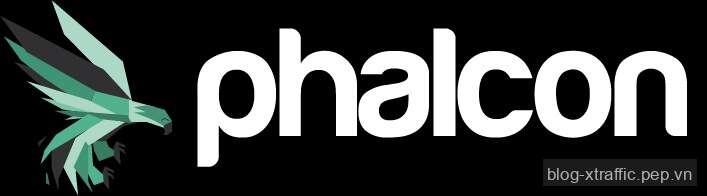Phalcon là một PHP Framework có tốc độ cao và sử dụng ít tài nguyên server nhất hiện nay. Khác với các PHP Framework sử dụng các tập tin .php thông thường, Phalcon sử dụng như một phần mở rộng (extension) được viết bằng ngôn ngữ C nên cho hiệu năng rất tốt. Sau đây, xTraffic.pep.vn sẽ hướng dẫn bạn cách cài đặt Phalcon PHP Framework.
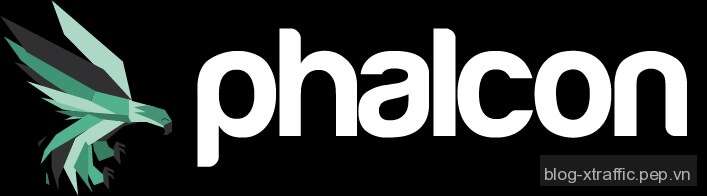
Các điều kiện cần có trước khi cài đặt Phalcon
Do đã nói ở phần trên, Phalcon khác với các PHP Framework khác nên bạn cần phải có một số điều kiện sau mới có thể thực hiện :
- Bạn cần phải có VPS/Server đã cài đặt sẵn LAMP Stack (xem cách cài đặt LAMP tại đây) hoặc LEMP Stack (xem cách cài đặt LEMP tại đây);
- Bạn cần phải có quyền đăng nhập tài khoản quản trị root của VPS/Server thông qua SSH;
Hướng dẫn cách cài đặt Phalcon Framework trên CentOS
Để cài đặt Phalcon Framework trên CentOS, bạn cần thực hiện lần lượt các lệnh sau :
sudo yum install -y php-devel php-mysql gcc libtool git make pcre-devel cd /tmp sudo git clone --depth=1 git://github.com/phalcon/cphalcon.git cd cphalcon/build sudo ./install
Việc cài đặt có thể diễn ra khoảng 10 phút tuỳ vào hiệu năng của VPS/Server. Khi bạn nhận được thông báo tương tự như bên dưới thì điều này có nghĩa là việc cài đặt Phalcon Framework đã thành công
----------------------------------------------------------------------
Libraries have been installed in:
/tmp/cphalcon/build/64bits/modules
If you ever happen to want to link against installed libraries
in a given directory, LIBDIR, you must either use libtool, and
specify the full pathname of the library, or use the `-LLIBDIR'
flag during linking and do at least one of the following:
- add LIBDIR to the `LD_LIBRARY_PATH' environment variable
during execution
- add LIBDIR to the `LD_RUN_PATH' environment variable
during linking
- use the `-Wl,-rpath -Wl,LIBDIR' linker flag
- have your system administrator add LIBDIR to `/etc/ld.so.conf'
See any operating system documentation about shared libraries for
more information, such as the ld(1) and ld.so(8) manual pages.
----------------------------------------------------------------------
Build complete.
Don't forget to run 'make test'.
Installing shared extensions: /usr/lib64/php/modules/
Thanks for compiling Phalcon!
Build succeed: Please restart your web server to complete the installation
[root@xtraffic build]#
Tiếp theo, bạn tạo 1 file “/etc/php.d/phalcon.ini” có nội dung như sau :
; Enable phalcon extension extension=phalcon.so
Sau đó khởi động lại php :
Đối với Apache (LAMP) :
sudo service httpd restart
Đối với PHP-FPM (LEMP) :
sudo service php-fpm restart
Cài đặt Phalcon DevTools (Phalcon Developer Tools)
Tiếp theo, chúng ta sẽ cài đặt Phalcon DevTools tại thư mục “/opt” cho phép các tài khoản khác nhau có thể dùng chung công cụ Phalcon DevTools. Bạn thực hiện lần lượt các lệnh sau :
cd /opt sudo git clone git://github.com/phalcon/phalcon-devtools.git . /opt/phalcon-devtools/phalcon.sh
Ví dụ :
[[email protected]]# cd /opt [[email protected] opt]# git clone git://github.com/phalcon/phalcon-devtools.git Initialized empty Git repository in /opt/phalcon-devtools/.git/ remote: Counting objects: 7595, done. remote: Total 7595 (delta 0), reused 0 (delta 0) Receiving objects: 100% (7595/7595), 2.94 MiB | 1.32 MiB/s, done. Resolving deltas: 100% (3382/3382), done. [[email protected] opt]# . /opt/phalcon-devtools/phalcon.sh Phalcon Developer Tools Installer Make sure phalcon.sh is in the same dir as phalcon.php and that you are running this with sudo or as root. Installing Devtools... Working dir is: /opt/phalcon-devtools Generating symlink... Done. Devtools installed! [[email protected] opt]#
Bạn chạy lệnh sau để kiểm tra việc cài đặt Phalcon DevTools
phalcon
Nếu xuất hiện tương tự như sau thì việc cài đặt đã thành công ;
[[email protected] opt]# phalcon Phalcon DevTools (1.3.4) Available commands: commands (alias of: list, enumerate) controller (alias of: create-controller) model (alias of: create-model) all-models (alias of: create-all-models) project (alias of: create-project) scaffold migration webtools [[email protected] opt]#